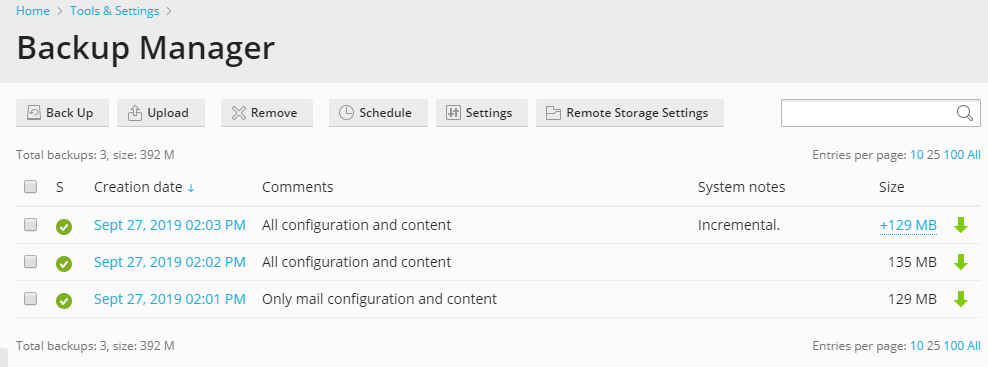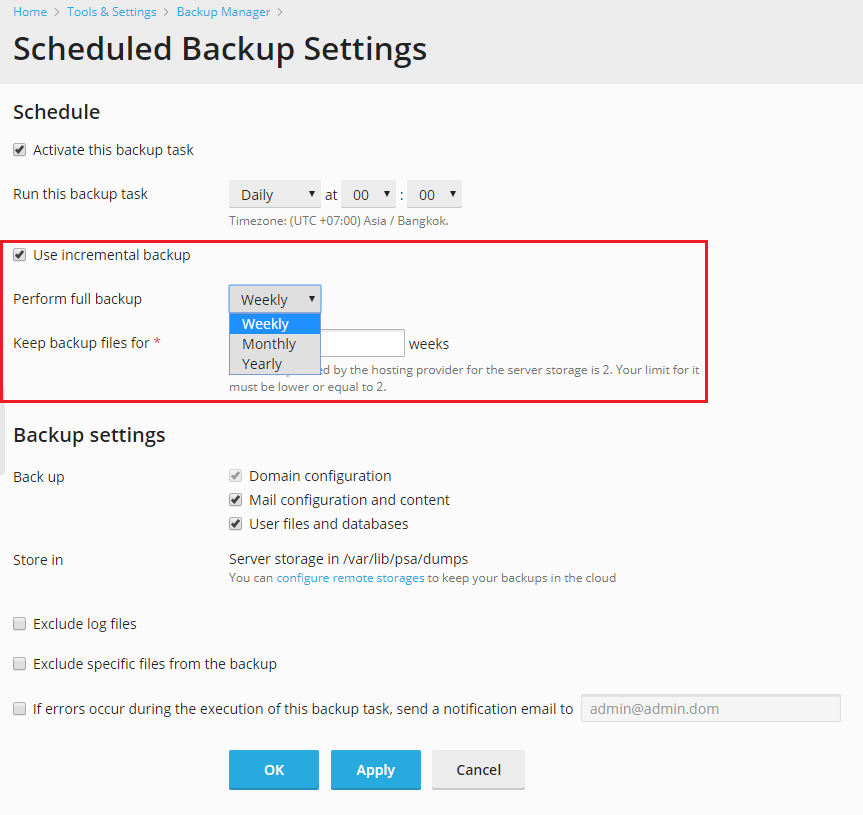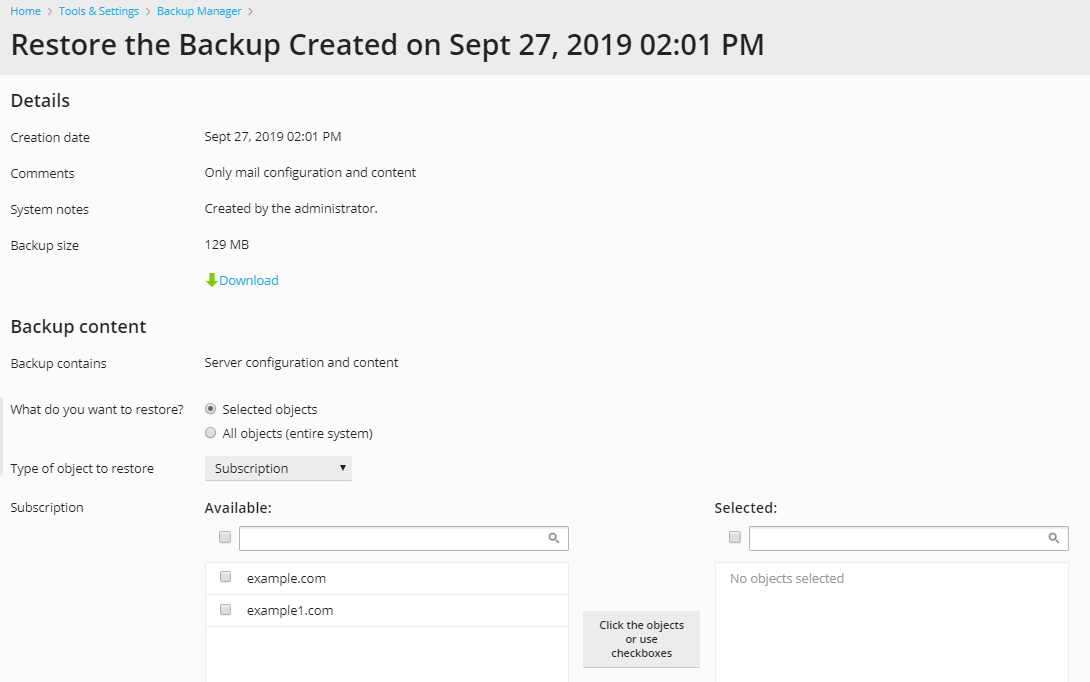Incremental Backup¶
What is an incremental backup?¶
Plesk supports two types of backup:
- Full. Each time you create a backup, the backup includes all data regardless of the time when the data was last updated.
- Incremental. An incremental backup contains only the data that has changed since the time of the last backup.
Using incremental backups significantly reduces the duration of a backup operation, CPU load, and the disk space occupied by backup files, and, therefore, improves the backup performance.
Plesk includes the following data in incremental backups:
- Web hosting data changed since the time of the last backup (full and incremental).
- Mail data changed since the time of the last backup (full and incremental).
- Full backup of database data.
Note that incremental backups contain whole files created on a subscription, not their parts. Plesk determines whether the data has been changed based on whole files. For this purpose, Plesk uses an index file that is created for each backup at the time of backup creation. The index file lists all files that existed in a subscription, and information about them, such as size, modification date, permissions or owner. A full backup lists all files, while an incremental one may list just a few files that have changed. The listed files are those included into a backup.
How Plesk determines whether to include a file into a backup:
- The file was absent in the index for previous backups (full and incremental).
- The file’s size or modification time are different from those in the index for the previous backup.
- The file’s permissions or owner are different.
How to create an incremental backup¶
To create a backup, go to the Backup Manager page (of the server, user account, or subscription, correspondingly) and click the Back Up button. Then you can select a type of a backup: Full or Incremental. When you back up your data for the first time, it is always a full backup no matter what type of backup is selected. If you create a subsequent backup of the Incremental type, only the web hosting data and mail data that has changed since the last backup is saved. As a result, you can have a full backup and a sequence of several incremental backups.
Incremental backups are listed on the Backup Manager page with the Incremental label.
Note
If an incremental backup is lost or corrupted, the subsequent incremental backups will be marked with the yellow exclamation mark icon. Trying to restore such backup will produce a warning message that will tell you about the name of the missing incremental backups.
If you remove an incremental backup, all subsequent backups in the chain will be removed as well.
It is recommended to do a full back up of your data from time to time, for example, once a week or once a month (it depends on how often your web content or mail data change). If you use scheduled backups and select the Use incremental backup option, you will have to select a period for performing full backups as well.
How to restore an incremental backup¶
When you restore an incremental backup, you are actually restoring all the unchanged data from the last full backup and the changed data from all previous incremental backups (created after the full backup). Therefore, the restoration performance shows no noticeable change in comparison to a full backup.
The Restore the Backup dialog displays all backups that form the data to be restored: the selected incremental backup, the sum of previous incremental backups and the initial full backup. You can download all these backups.