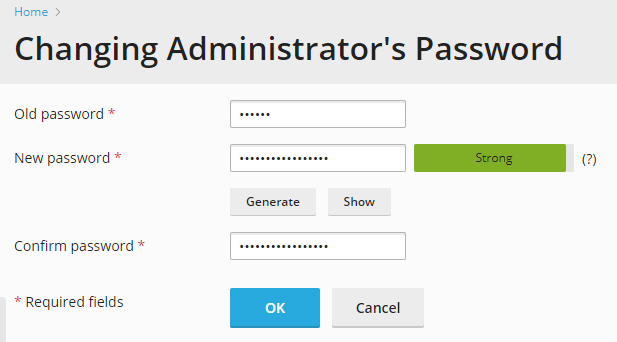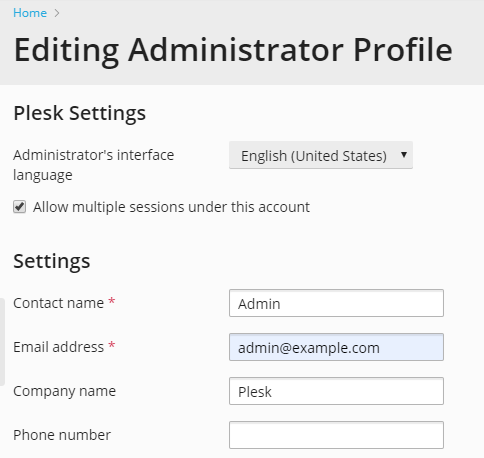Changing Your Password and Contact Information¶
To change your password:
To update your contact information:
Click the Profile & Preferences link in the navigation pane.
Update your information as required, and click OK.
Forgot your password:
- If you forgot your Plesk password, access the server via CLI.
- Then, you have the following options:
- Generate a one-time login link, running this command:
plesk login
Two links will be generated. Use the second link based on the IP address
to log in to Plesk as an administrator. For example:
https://10.52.43.73:8443/login?secret=uT%2BlFXgNQ2dnec3HBdMafGd7ZFoXrVA5jWLATap5smQ%3D
- Reset your password, running this command:
plesk bin admin --set-password -passwd <new_password>
where <new_password> is a password you wish to set. After CLI
informs you that “The Plesk administrator’s password was successfully
updated”, use the new password to log in to Plesk.