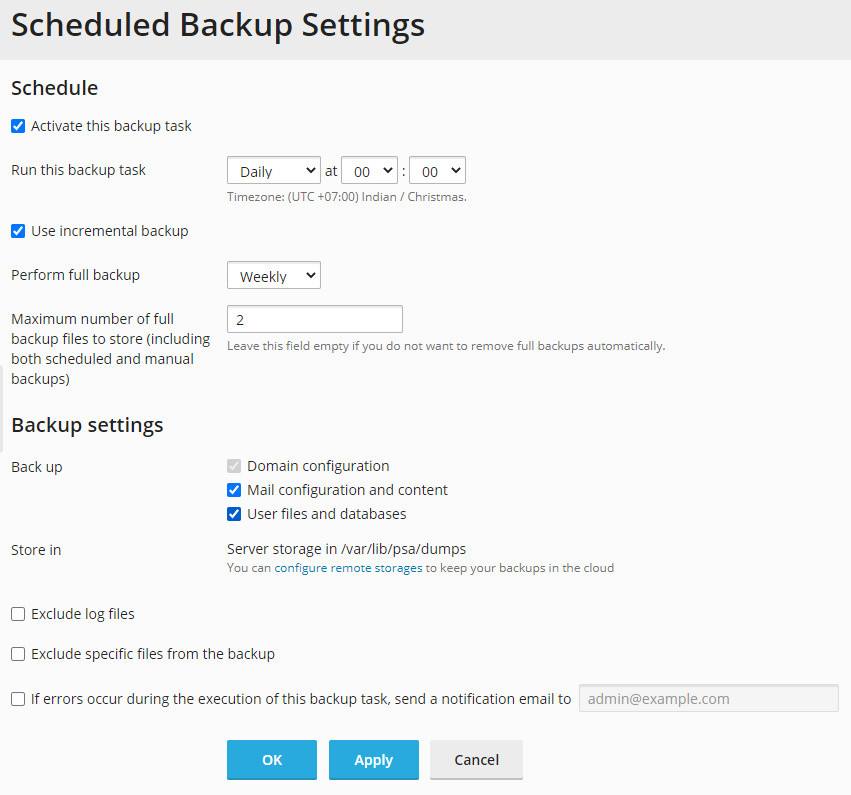Scheduling Backups¶
To schedule backing up of data:
Go to Tools & Settings > Backup Manager (under “Tools & Resources”) > Schedule.
Keep the “Activate this backup task” checkbox selected and then specify the following:
Next to “Run this backup task”, specify when and how often to run the backup.
To reduce the disk space usage and the duration of backup process, “Use incremental backup” is selected by default (for details, refer to Incremental Backup).
Next to “Perform full backup”, select how often to make full backups. The list of allowed values depends on the time period selected in “Run this backup task”.
To make Plesk automatically delete old backups, specify the maximum number of full backup files to store (including both scheduled and manual backups). For details, see Backup Rotation.
Next to “Back up”, select what data to back up. You can back up only settings, or settings and user data. To learn what is included in backups, refer to the Backing Up and Restoration section.
Next to “Store in”, you can see the local storage path where Plesk stores backups. To configure remote storage, click the corresponding link.
If you have configured remote storage, you can split backup files. To do so, select the “Create a multivolume backup, volume size (MB)” checkbox and specify the volume size in megabytes.
To exclude all log files from backups (including logs from the system directory), select the “Exclude log files” checkbox.
You may also want to exclude some files and directories from backups: for example, temporary file directories or files you do not have access to (to avoid errors). To do so, select the “Exclude specific files from the backup” checkbox and then specify the files and directories you want to exclude.
Specify the files or directories according to the following rules:
Separate files by the new line or the “,” symbol.
The “*” mask can be used to replace any symbol except “/” in the file or directory name. For example: /some/*/logs – means the logs directory in some subdirectory of the some directory, /some/log* - means the files and the directories starting with log in the some directory, */logs – means the logs directory in some subdirectory of a subscription root directory.
The “**” mask can be used to replace multiple repeated symbols or directories. For example: **/logs - means the logs directory in a sequence of several subdirectories in a subscription root directory.
Directory paths should not be equal to “.” or “..” and should not contain special symbols like “t”, “n” and so on.
Note
The “Exclude log files” and the “Exclude specific files from the backup” checkboxes are available only if you have selected “User files and databases”.
To receive email notifications when something goes wrong during backing up, select the “If errors occur during the execution of this backup task, send a notification email to” checkbox. Plesk suggests the email address specified in your profile. If necessary change the email address to another one.
Click OK.
You can always change the scheduled backup settings or deactivate scheduled backups.
To deactivate scheduled backups:
- Go to Tools & Settings > Backup Manager (under “Tools & Resources”) > Schedule.
- Clear the “Activate this backup task” checkbox and then click OK.